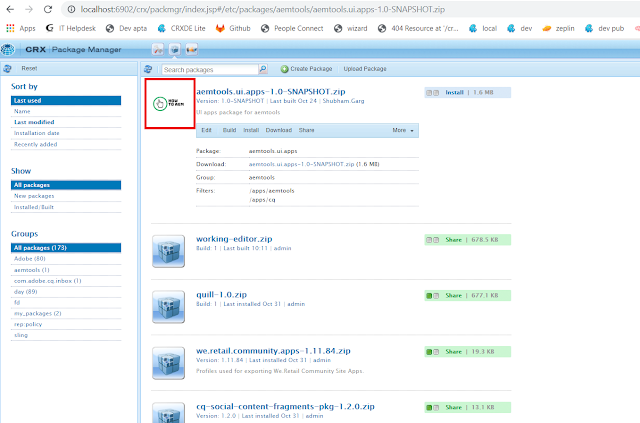AEM Navigator Chrome Extension for AEM Cloud
🚀 Introducing the AEM Navigator Chrome Extension for AEM Cloud Are you tired of navigating through countless tabs and windows while working with Adobe Experience Manager (AEM) Cloud? If so, we have great news for you! Building on the success of our AEM Navigator Chrome Extension for AEM 6.5, we are excited to introduce the AEM Navigator Chrome Extension for AEM Cloud, a powerful tool designed to streamline your AEM workflow and enhance your productivity. 📌 Simplify Your AEM Workflow The AEM Navigator Chrome Extension is a handy utility that provides quick access to essential AEM functions and features, all from a single, convenient popup window. Whether you used our extension for AEM 6.5 or you're just getting started with AEM Cloud, this updated extension can help you save time and effort in your daily tasks. ✨ Key Features - Disabled Mode 📴: Disable AEM authoring features to view the current page as a regular visitor. - Edit Mode ✏️: Jump straight into AEM's powerful editi...