AEM Quickie 1: Add logo in your AEM Project
After you build your AEM project, doesn't it looks attractive to have a thumbnail for your installed project packages?
How to do it?
Step 1. Locate the "vault" folder inside "META-IMF" folder in project module like "ui.apps".
Step 2. Create a folder "definition" inside it.
Step 3. Add image inside this folder with the name "thumbnail.png".
Step 4. Create an XML file with the name ".content.xml" inside the "definition" folder and add the below code.
Reference Link-
https://github.com/GargShubaham/aem-tools/tree/master/ui.apps/src/main/content/META-INF/vault/definition
Note: AEM Quickies is a series of short AEM articles.
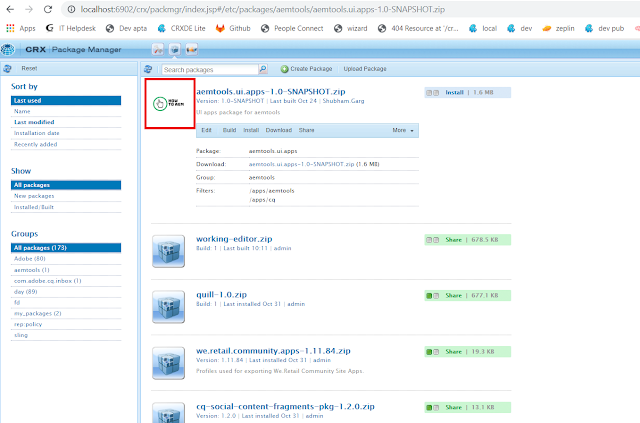



Thanks Vineet.
ReplyDelete